In PySide2/Qt 5, the status bar can be set from the action hover slot by accessing the main window or parent widget and then accessing its status bar. Here's an example of how you can achieve this:
python
from PySide2.QtWidgets import QApplication, QMainWindow, QAction
class MainWindow(QMainWindow):
def __init__(self):
super().__init__()
self.initUI()
def initUI(self):
self.setWindowTitle('Status Bar Example')
self.statusBar().showMessage('Ready')
action = QAction('Hover Action', self)
action.setShortcut('Ctrl+H')
action.setStatusTip('Hover over this action')
action.triggered.connect(self.hoverAction)
self.toolbar = self.addToolBar('Toolbar')
self.toolbar.addAction(action)
def hoverAction(self):
self.statusBar().showMessage('Action is being hovered')
if __name__ == '__main__':
app = QApplication([])
window = MainWindow()
window.show()
app.exec_()
In this example, we create a MainWindow class that inherits from QMainWindow. Inside the initUI method, we set up the main window with a status bar and a toolbar. The hoverAction method is connected to the triggered signal of the hover action, and when the action is triggered, it sets the message in the status bar to "Action is being hovered".
You can run this code and see that when you hover over the action in the toolbar and trigger it (e.g., by clicking on it or pressing the associated shortcut), the status bar message will change to reflect the hover action.
Make sure you have PySide2 installed (pip install PySide2) and run the code with an appropriate Python interpreter to see the application in action.
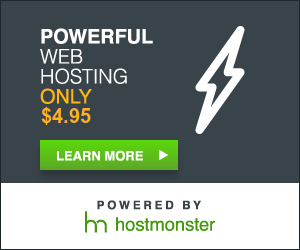


0 comments:
Post a Comment