If the calendar icon is not showing in an Angular Kendo UI component, it could be due to a few possible reasons. Here are some steps you can take to troubleshoot and resolve the issue:
Check the Icon Library: Ensure that you have included the required icon library for Kendo UI in your project. Kendo UI relies on a specific icon font or icon library for displaying icons. By default, Kendo UI for Angular uses the Font Awesome icons.
In your project, make sure you have included the necessary CSS file or CDN for the icon library. For Font Awesome, you can add the following link to your HTML file:
html
<link rel="stylesheet" href="https://cdnjs.cloudflare.com/ajax/libs/font-awesome/5.15.3/css/all.min.css">
If you are using a different icon library, make sure to include the appropriate CSS file or CDN.
Verify Font Icon Integration: Confirm that you have integrated the font icons correctly within your Angular application. Depending on your build setup, you may need to configure your build process to copy the required font files to the appropriate location.
For example, if you are using the Angular CLI, you can add the necessary font files to the "assets" folder in your project and ensure that the files are included in the "assets" section of the angular.json file.
Check for Custom Styling: If you have applied custom styles or overridden the default styles for the Kendo UI component, it's possible that your styles are affecting the visibility of the calendar icon. Review your custom CSS styles and make sure they are not conflicting with the icon display.
Verify Kendo UI Component Configuration: Double-check the configuration options for the specific Kendo UI component you are using. Ensure that you have set the appropriate options for displaying the calendar icon.
For example, if you are using the Kendo UI DatePicker component, make sure that the showIcon property is set to true:
html
<kendo-datepicker showIcon="true"></kendo-datepicker>Adjust the configuration options according to the specific Kendo UI component you are using.
Clear Browser Cache: Clear your browser cache and refresh the page. Sometimes, cached resources can interfere with the loading of new or updated icons.
Update Kendo UI Version: If you are using an older version of Kendo UI, there might be compatibility issues with newer versions of icon libraries or Angular itself. Consider updating your Kendo UI package to the latest version to ensure compatibility with the dependencies.
By following these steps, you should be able to identify and resolve the issue with the calendar icon not showing in your Angular Kendo UI component.
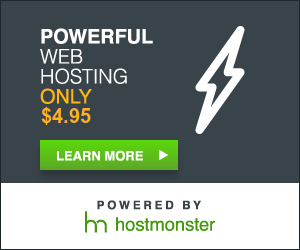


0 comments:
Post a Comment